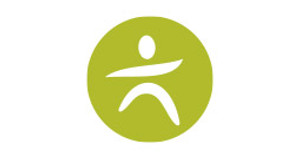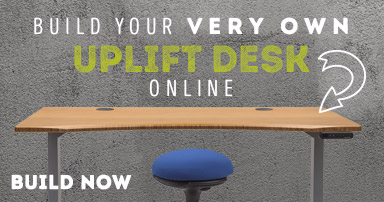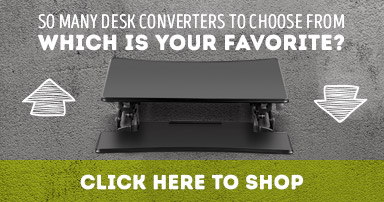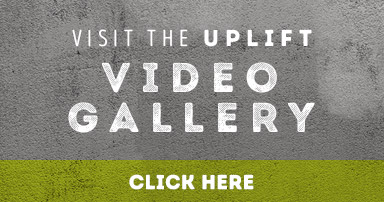Here’s Looking at You – How to Position Your Computer Monitor Display
Posted by Human Solution on Jan 24th 2014
If you work in an office, chances are you know all too well how painful it can be to stare at a computer screen all day long. While there are a variety of remedies that claim to help alleviate monitor-related stress ranging from color temperature software to amber-tinted glasses, one of the most effective ways to reduce viewing stress is to simply adjust your monitor placement.
Is your monitor properly placed? Here's a handful of questions to consider that can help you get comfortable while working at your computer:
- How far away is your monitor from your eyes? As monitors progressively become larger and lighter, it's important to consider proper viewing distance when setting up your new high-resolution displays. We generally recommend keeping your screen 18-25" away from your eyes. The further away you can place your monitor, the better - you'll want to adjust your distance according to how large your monitors are as well. If the text on your screen is too small to discern at that range, consider adjusting the magnification of your desktop. You can find instructions on how to do so in Windows here, or here for Mac OS X.
- How high is your monitor in relation to your eye level? On average, the entire screen should be within 15° and 50° below your eye level. For most people, this means placing the display so that the top of the monitor bezel is equal with or just below eye level. By setting up your monitors at this height, you'll be able to avoid tilting your head up or down to see parts of the screen, thus reducing eye and neck strain.
- What angle is your monitor at? While most monitor stands lack any sort of angle adjustment, you should ideally have the top of your monitor tilted slightly away from you, allowing the screen to angle up towards your face. In addition to improving your viewing angle by maintaining a uniform focal length for your eyes across the screen, this will also help colors maintain more consistent tones on older, non-IPS monitors. A tilt angle of 10° to 20° away from you is ideal.
- Where are your office's light sources? Many LCD monitors have non-reflective screens, but monitors with glossy plastic or glass screens are especially susceptible to glare, making it difficult to focus and causing severe eye strain over time. Be sure to keep your monitor in a position that prevents light from windows and task lighting from reflecting off the screen or being directed at your eyes while working. Adjusting your monitor's brightness and contrast levels can also help.
Of course, not every monitor ships with a stand that allows for depth, height, and angle adjustment. Temporary fixes such as placing your monitor on books or other makeshift risers can help position your monitor where you need it, but these solutions often take up significant space on your desktop and lack any sort of fine-tuning adjust-ability.
For best results, you'll want to mount your display on a fingertip-adjustable monitor arm such as the Humanscale M2 or the Innovative EVO II, which "float" your display above the desktop and can be moved by simply grabbing the side of the monitor and pushing it to the desired position.
As an added bonus, these monitor arms frequently include integral wire management and have a significantly reduced desktop "footprint" in comparison to stock monitor stands, improving your viewing comfort and de-cluttering your desktop all at once. If you're looking to begin creating a more ergonomically-correct workstation, an adjustable monitor arm is always a great start.
Learn more about ergonomic monitor arms at TheHumanSolution.com.
Related Reads: